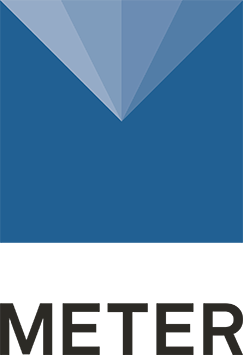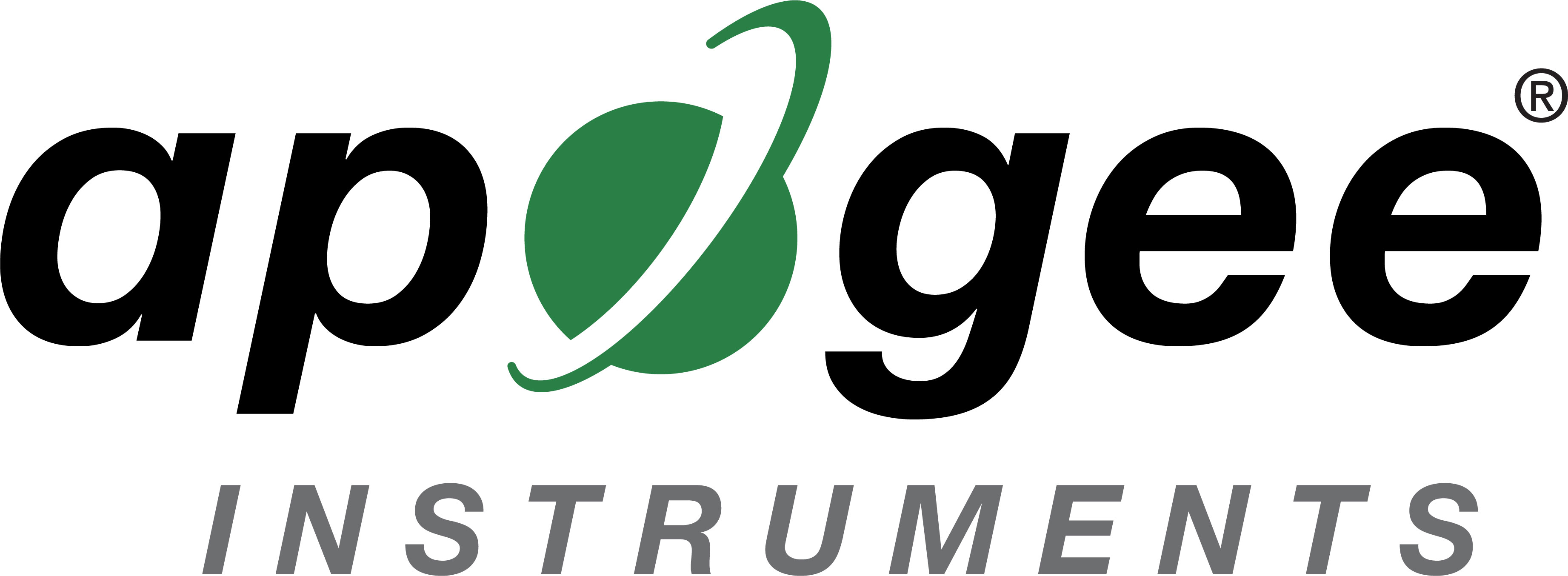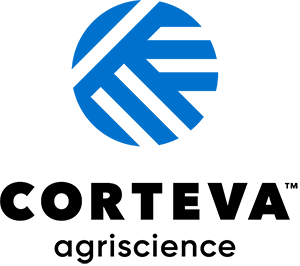Technology manager
Role of the technology manager
- Act as primary contact for presenters needing assistance in a meeting room.
- Listen to their issue, then contact the correct vendor to provide the assistance needed.
- Support the Meetings Team, Confex, and Prestige as needed.
Notice to be posted
To be posted in every meeting room at the Salt Palace Convention Center (SPCC) and Salt Lake Marriott Downtown:
"Having technical issues in your meeting room or with your prearranged Zoom session?
FIRST, ask the moderator for help.
NEXT, reference the materials provided.
LAST, call the CANVAS Technology Manager at 608-819-3901
You must include:
1. Your first name, last name, and onsite contact phone number
2. If you are in the Marriott or the Convention Center
3. The meeting room number
4. What time your session begins
5. A brief summary of the issue
We will help as quickly as we can with our 50+ concurrent sessions; please do not call back unless you have not received a response within 5 minutes. Thank you!
Hours for Technical Assistance (Meeting Room and Confex Zoom)
Sunday: 12:00pm-5:00pm
Monday: 7:15am-5:00pm
Tuesday: 7:15am-6:00pm
Wednesday: 7:15am-3:30pm
After hours
Please seek out assistance from staff and/or vendors."
Contacts: Vendor use only! Please do not give these numbers to any attendees
ACSESS
(Show office is SPCC, 150F)
Sue Sabatke, 608-334-5986
Kristi Tarantino, 773-251-9018
Sam Temby, 608-205-7066
Nate Ehresman, 608-301-6529
Ian Popkewitz, 608-658-4341
Member and Stakeholders Programs Dept. (for onsite student questions), 608-492-1048
Prestige
(Office is SPCC, 150G)
Nick Moser, 513-615-5159
Confex
(Office is the SRR this year and SRR is SPCC, 250C)
Andy Sciscioli, 401-359-9077
Internet
SPCC: Heidi Baird, 801-673-5294
Marriott: Eddie Barton, 845-222-4873
Phone script
- Answer the phone with “Technology Manager, with whom am I speaking?”
- Then ask:
- What phone number are you calling from in case we get disconnected?
- Are you in the Hotel or Convention Center?
- What room number/name?
- When does your session begin?
- What is the issue?
Resources
Prestige AV provides the equipment essential for the presenter to present in the meeting room. Standard equipment in a meeting room includes a computer, projector, screen, wired mic at the lectern (venue provides the lectern), wireless handheld mic placed on a tall stand in the audience, audio mixer, speakers, and all the cables to connect. There is one essential piece of equipment provided by Confex-- the USB audio interface. This device allows audio from all microphones in the room to be recorded. Standard equipment in a committee meeting room is a computer, screen, and projector. No equipment is provided for receptions unless requested.
Confex is the abstract management company that manages the presentations in each room using their software, Podium, to record sessions. To “record” in Podium software means to view the presentation through the computer screen, including the mouse movements, and hear the sound picked up from all microphones in the room. Each presenter is given the option to opt out of having their sessions recorded when uploading their presentation. Confex also provides Zoom Broadcasting services. See more information below.
Prestige and Confex work closely together to ensure that each computer is configured to allow for consistent viewing when the presenters practice their talks in the Speaker Ready Room and when they present in the meeting room. Each computer will have Podium and the most recent version of Zoom installed, regardless of whether a Zoom session is scheduled in the room. Each computer will have the same basic fonts installed and be set to the same settings for presentations (16:9) on widescreen.
Questions regarding the Podium/Zoom software and speaker presentations should go to Confex, while hardware questions should go to Prestige.
Session-level Zoom Broadcasting (piping in a remote speaker, piping out in-person speakers, or both):
Session-level broadcast cost $300 and had to be requested in the Confex session by Oct. 9, 2025. Session organizers must assign Zoom proficient moderators who will use their own private external devices (laptop/tablet/smartphone) to monitor Zoom once meeting control has been passed to them by the Confex Support Tech. These sessions are recorded and will subsequently be available for on-demand access after the meeting. Confex Support Techs are “hovering in the digital hallway” and can jump back into a Zoom meeting to assist with occasional snags. For full-service hand-holding, organizers had the option of purchasing a Dedicated Room Tech for $1,600 per session.
Presentation-level Live Events
Both in-person and virtual presenters can solicit live interactive questions/discussions by scheduling a Zoom meeting directly into their presentation's program listing, thereby providing a live connection for both virtual and in-person attendees during (and after) CANVAS. Individual presenters can set up these events via their Speakers Corner at any time at no charge, but this would be more like an external tablet or phone broadcast (not integrated into the Podium software to view the slides). Presentation-level Live Events are not shown at the session level, and they are not recorded or captured within the meeting platform for future viewing. They run off the presenter’s personal Zoom account and the settings they have configured. There is no technical support for presentation-level Live Events.
The public attendee Wi-Fi Network names are different at the Convention Center and HQ Hotel. The passwords however are the same.
Salt Palace Convention Center
Network Name: CANVAS25
Password: slc2025!
Salt Lake Marriott Downtown at City Creek
Network Name: MarriottConference
Password: slc2025!
Convention Center
The Convention Center attendee Wi-Fi network allows up to 1,500 concurrent connections with a bandwidth of 3-5 Mbps per connection (dependent on any number of variables) anywhere inside the Convention Center (public space, exhibit hall, and inside meeting rooms).
There is a second, private Wi-Fi network at the Convention Center that is reserved for use only by the meeting room computers. This is designed to allow every presenter to access the internet and create a zoom session on their own. Please do not share this information with anyone.
Network Name: Presenter
Password: 25secrets
Headquarter Hotel
The HQ Hotel attendee Wi-Fi network allows up to 100 concurrent connections with an average bandwidth of 1-3 Mbps per connection (dependent on any number of variables) anywhere inside the HQ Hotel's public space and inside meeting rooms. The password is the same as the Convention Center (network name is "MarriottConference"), but there is no private network.
There is a wired internet line in the Board Meeting room on days that Zoom Broadcasting has been purchased.
Additional Internet at the Convention Center
Registration computers at the onsite, pre-registration, and information desks will share a dedicated 10 Mbps hard line. The program look-up computer will be connected to the Wi-Fi network.
Speaker Ready Room will have a dedicated 10 Mbps hard line to share between the staff computer and the computer that the presenters can use to access their presentations located in the cloud.
FAQs
Wrong file type being used - only pdf, ppt and mp4 allowed
• Click on the red letters to the left of the presenter's name where it says "File Missing"
• Click here to Upload.
If asked, select yes or no to be recorded.
• Click the Browse button.
• Upload your file.
• Click Preview Presentation.
• Press esc.
• Click the Close button.
• Your file is now loaded.
• Make sure the computer volume is up and not muted by clicking the sound icon in the toolbar on the bottom right.
• If that looks good, right-click on that speaker icon, select Sounds, click on the Playback tab, and make sure Headphones is set as the default playback device.
• Still no sound? On the audio mixer find the channel labeled PC or DI. Push the bottom fader up or turn the bottom knob until you hear it
• If the virtual audience is not hearing sound from an embedded video played onsite, press esc to bring the Floating Meeting Controls back to the top of the screen, click the More button, and select Share Sound.
• If the virtual audience is not hearing sound from an embedded video played onsite, press esc to bring the Floating Meeting Controls back to the top of the screen, click the More button, and select Share Sound.
• Look at the bottom toolbar on the right side. You may see a globe symbol instead of the Wi-Fi symbol, either way -- right-click it.
• Select Open Network & Internet settings.
• Click Show available networks.
• Select the correct network and type in the password.
• Click Connect.
• Local Podium Recordings are made on a presenter-by-presenter basis, not on a session-by-session basis. It is up to each presenter if they would like to be recorded.
• You can tell by looking at the Podium Session Display page if a presenter has agreed to be recorded
• If there is a - to the left of their name, they have opted out of recording.
• You may also contact the presenter to inquire if they will be recording.
Zoom recordings are made on a session-by-session basis. The online program will include an index of sessions hosting live events by using zoom to broadcast the session.
Recordings will be available in the online program and app 2 weeks post-meeting for any registered attendees.
If you have not uploaded your presentation online before the cutoff date, please make sure you do so in the Speaker Ready Room no later than the day before your presentation.
Speaker Ready Room Hours are: Sun-Tues, 7:00 am – 6:00 pm; Wed, 7:00 am – 12:00 pm
Go to the Speaker Ready Room on Sunday morning to test your presentation. They will tell you how to upload it in the meeting room you are presenting in later in the afternoon.
The standard set includes a computer, projector, screen, wired lectern mic, and a wireless audience mic on a tall stand. If they are asking for any additional equipment that isn't located in the room -- they most likely forgot to order it. The most common request will be additional microphones and possibly laser pointers.
The Podium software records the mouse movements on the screen but is not able to record the laser pointer image on the screen. Please note that there is a laser pointer feature in PPT that changes the mouse icon into a shiny red dot (or any color selected), simulating a laser pointer. To use this feature, check the box to "Show my notes in PowerPoint" when you upload your presentation. That will set your presentation to run in "presenter view" so you can use that feature, located at the bottom left corner of the presenter screen. If you did not check it when you uploaded, you can click "click here to change" next to your name in the meeting room before your session, select it, and click the "close" button.
Technology Manager/Prestige/Confex lets requestor know that mics have to be ordered ahead of time, but we can accommodate a few onsite requests:
- The cost to add 1 mic (any type) onsite is $200 per room, per day. Laser pointers are $50 per room, per day.
- If they are interested in purchasing:
- Contact Technology Manager
- Technology Manager works with the requestor to know what Section/Division/Community is hosting the event.
- Technology Manager contacts Nate with the request and information.
- Nate reviews the PEF chart to see if there are funds available to support the request.
- If yes, he would make a note in the PEF chart and approve the request, letting Technology Manager know.
- Technology Manager notifies Prestige to add.
- If not, they can pay out of their personal money via credit card onsite at the Onsite counter.
- Go to the Onsite counter and pay, then Onsite notifies Technology Manager.
- If yes, he would make a note in the PEF chart and approve the request, letting Technology Manager know.
- Contact Technology Manager
Non-tech FAQs
Please call the Technology Manager.
Please call the Technology Manager.
Ask if they remember the time at which they ordered it to arrive.
• If yes, and it's a few minutes away from the time that they ordered. Assure them that it's probably on its way.
• If no, call or text Sam with their information. She will follow up.
Please check the App.
- If you want a name badge go to registration Sunday 8:00am or after and use the QR code within the profile area of the app or look up by last name to print it out.
- Lunch will be available in the Concessions areas in the back of the SPCC Exhibit Hall, along with seating.
- Safety info: https://www.sciencesocieties.org/canvas/attend
- We are predicting about 4,100 attendees but the exact will not be known until after the meeting (4,000 onsite and 100 Limited Virtual.)
Please keep a log of questions, issues, missing FAQ, etc. so we can evaluate and monitor this process for future years.